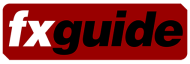Rumour over the last several months was that discreet was considering the future of combustion for the Macintosh. Today we can officially confirm that Combustion 3 will be available for the G5 under the next planned Mac OSX release, Panther (10.3).
Fxguide has a brief comment from the product manager of combustion in Canada and an initial review of the pre-release software from one of our effect community’s leading combustion experts Jack Pfeiffer. Jack is well known internationally as a combustion specialist based at MCIVidetronic, in Denmark(www.mci.dk). Jack writes here exclusively for Fxguide and we have included first peek pictures of the new box and new work screen layouts.
Discreet official comment confirming C3 on the G5:
“combustion 3 for Windows is expected to ship in fall 2003, followed by combustion 3 for Macintosh in early 2004. This split development strategy enables us to spend some more time working on the Macintosh release to ensure that combustion 3 is optimized for the G5 and will exploit all its power. Additionally, with the new Panther OS in development, we are tracking with Apple so that everything we do will be compatible. combustion 3 on the Mac will run on OS X only.” – Bob Stockwell, Discreet.
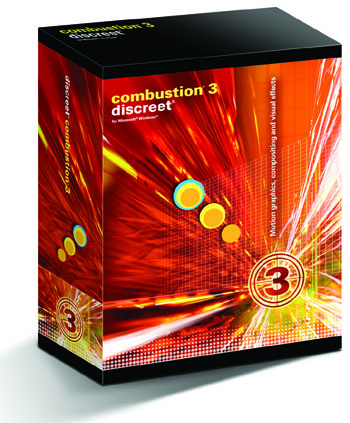
Jack Pfeiffer Takes a First Look
Discreet combustion 3:
Brief summary of new tools, features and functions
ByJackPfeiffer FXGuide Contributor& Combustion Moderator
Since the introduction of Combustion Version 1,0 in July 2000, the tools of this software have done nothing but grow in features and functions. Mind you, I started using this software before July 2000, when it was actually two separate packages called discreet logic paint* and effect*. In January 2002, Cv2 hit the streets with key new features such as Schematic View, 2D particles, a new Text editor and improved network rendering. A lot has happened since that date, both at Discreet (Combustion development was moved fromCaliforniatoMontreal) and in the marketplace (Combustion pricing has be aggressively lowered to be affordable.)
Now, in the coming month, Discreet has officially announced the release of Combustion version 3.0. This new release incorporates many new and improved features and functions that span the board from an improved RAM render tool and more. In the brief article below, I will but focus on but a few of these key toolsset. I know that in the coming months there will be many lengthy and comprehensive Reviews, Tests and Comparisons. Therefore, I leave the fine detail and minute inspections to those people to provide . As for right now I am just going to wet your appetite with an overview !
– Edit Operator: Editing can be defined as a process whereby you assemble shots and scenes into a final project, determine their length and place them for proper ordering. I must be careful here and explain that the new Combustion v3 Edit Operator is NOT to be considered a complete and polished Timeline Editing Toolset. No actually it is far from it. Note that for professional and fully featured video editing, most users will still need to use a NLE (non-linear editing) package. The idea behind the new Combustion v3 edit operator is simply to allow users to expand on the basic editing capabilities, all inside combustion: It works in a linear fashion and includes easy tools to add transitions between segments. As with the other operators in combustion, you simply add an Edit operator to a branch, or, to a layer within a composite (via the Workspace panel, the Timeline, or the Schematic view), or to an output. You can easily use the Edit operator to create image sequences that you can then output to another operator in the workspace. The Edit Operator controls have two setting: the Timeline controls and the Output controls. You use the Output controls to choose the output format of the Edit operator. You can use the Timeline controls to import footage and add transitions; you can also move segments over time and trim them to choose which frames you want to view. The Edit timeline contains one video track, with no audio tracks.
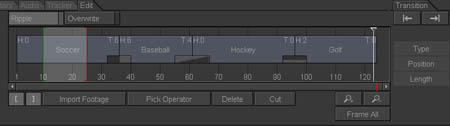
– JavaScript-based Expressions: What are Expressions? An expression is a mathematical formula that you can use to quickly and easily apply animation to individual or multiple channel properties of layers or operators. Basically, Cv3 allows you to use expressions to quickly animate and therefore save lots of time. Once you create an expression for one effect, you can quickly use the same expression for other channels. This means that all other related channels automatically behave in relation to the original one. Discreet combustion v3 expressions are based on JavaScript and ECMA (European Computer Manufacturers Association)-script standard. This enables you to build anything from very simple to extremely complex expressions for animations. You can use arithmetic operators, such as addition and multiplication, as well as predefined functions to precisely control the behaviour of an animation. Combustion v3 includes some pre-created expression scripts so that you can get started right away experimenting. Later, one you start learning how to work with expressions, you can easily create your own.

– Macromedia Flash output for combustion s vector paint & animation tools: Paint Objects can now be exported as .swf File Formats: The Export to Flash feature is located within the Paint Controls panel and enables easily saving of combustion Paint objects as .swf file formats a format designed to deliver graphics and animation over the Internet. You can create, transform, and animate Paint objects properties in combustion and then save your work as a .swf file. To view the result of your export to Flash, you can either open in your Internet browser and view your exported file(in .html format) or, you can play the result using the Macromedia Flash Player.
– DV Capture and output through Firewire:Currently combustion has very little to no capture capabilities. If you have QuickTime-supported video capture hardware installed on your workstation or have a capture device (such as a DV camera of Sony converter box) connected to your Macintosh FireWire port, you can capture footage directly into combustion via the Quick Capture feature. So, up to this point, mostly for MAC users, Quick Capture has provided a simple way to capture from QuickTime compliant devices. With the new Cv3 Quick Capture feature, users can capture from any DV compatible fireware device. With such a device, you can capture both Audio & Video in NTSC and PAL- Your capture is only limited to the stream coming out of your device. Multiple devices can be hooked up to one computer and the user can choose between these devices for their capture source. The media capture will then be saved as a DV AVI Type 2 file.
– Extended editing capabilities in the timeline:Now, with Cv3, additional tool are included for fast clip manipulation. You can take an imported file and be able to split that layer at any point along the timeline, thereby creating two independent layers. This is a time-saving alternative to duplicating a layer and then trimming the duplicate. Tools have alos be added to allow you to load a long clip. Define a small segment and then easily slip the footage in that section.
– Stained Glass layers:Since the start of my using Combustion, I personally have always enjoyed the powerful 3D toolset. With 3D, it is so easy to create three focused spotlights (one Red, one Blue and one Green,) and then overlap them to show the color additive attributes of the software. Next, by placing layers staggered in 3D space, with a graphic with alpha channel in the foreground, dramatic shadows can be quickly created, all in virtual space. Next, just dolly your camera through, and you can have quite a composite Now, with combustion v3, there is a new tool in the arsenal: The ability to create a paint layer that can serve as a Stained Glass filter with those same lights. This tool means that breathtaking and expressive lighting effects can be quickly applied to create a melodramatic or imaginative mood.
– Timeline Markers:With Cv3, you can now quickly and easily add Timeline markers: These are complete with color coding, comments, as well as define them to be movable or locked to the timeline. You can add markers to composites or to each layer of a composite. These are used most often to help keep track of an animation cue. A marker can be a visual cue for a gunshot, explosion or a simple closing door. Your markers appear in the Timeline, along the composite and layer object duration bars. These markers have no effect on the composite output: they are there purely as your own visual reference points and can be helpful for aligning and setting keyframes.
-Savable presets for all effect operators:With Combustion v2.1.1, the only effects operators with savable presets were the Keyer, the Color Corrector, the Grain tools, and the masks, as these all have import and export options (thus allowing them to be compatible with the corresponding Flame operators.)
Now with combustion v3, you can create any effect and then save and exported it. This applies to any effects operator and includes all keyframes. These same presets can also be imported to combustion, allowing you to move your custom and favorite effects from one job or workstation to the next. The workflow is simple: Just create your favorite effect, including any animations (keyframes.) Then click the new Export button. In the Export Effect Operator Setup dialog, you can set the destination and file name for that setup. To import a setup, you simply use the Import Effect Operator button, find the file, and load. As for the Keyer, Color Corrector, Grain tools, and masks setup import/export module procedures, the process is the same: no changes have been made.