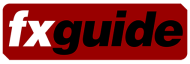I’m attending AdobeMAX for the first time this year and thought I would share thoughts and insights from the conference with or fxphd and fxinsider members. Held in Los Angeles, over 5,000 members are in attendance for the over five day conference. The session includes keynote presentations as well as hands on workshops and seminars.
Why am I attending? There are several reasons. The first is the fact that Adobe Premiere, After Effects, SpeedGrade and Audition have made significant strides over the last several years in the professional community. We’ve switched to using Premiere for editing at fxguide/fxphd and know many of you have as well.
Second, we’re not the second screen at fxguide/fxphd. We’re the first screen and have been online in content creation for well over a decade. I lead the online dev efforts for desktop and mobile for the sites and Adobe has some interesting tech related to this. Not just from a design standpoint using Photoshop and Illustrator, but web programming and layout tools. Now admittedly, much of the resulting Adobe web code can be ugly and bloated and I’m not a fan. Plus, I view some of the tracking of viewers/users data they do via Omniture to be cringeworthy. But they do have some incredibly interesting tech and working between their apps and the web is becoming smoother and smoother over time.
So that’s why I found myself sitting at the keynote today.
Creative Cloud Arrives

For the first time, what Adobe announced today can justifiably start being called a Creative Cloud. Adobe’s Creative Cloud which introduces new versions of the major creative apps and rebrands them as “CC” versions — as in “After Effects CC”, “Premiere Pro CC” and “Adobe Photoshop CC”. The “Creative Suite” moniker no longer exists. In addition to the over two dozen applications which are available with a Creative Cloud subscription, it now includes tighter integration to the recently acquired Behance, 20GB worth of cloud storage (100GB per user for Teams), easy sharing of project files with other users, version tracking and history of these cloud project files, viewing cloud files on mobile platforms, the use of Adobe Typekit fonts in desktop apps, saving of user settings to the cloud, and more.
But probably the biggest change with the new “CC” apps is that they are now only available with a Creative Cloud subscription. There are no shrink-wrapped box sales or one-time download purchases. In the vfx, 3D, mograph, and editing world, buying software and paying a subscription/annual maintenance fee which allows version updates during the subscription period have been the standard recently. Once the subscription ends, you still have access to the software — you simply don’t get updates.
This is quite different. If you allow the cloud subscription to lapse, you lose the ability to use the apps at all (apart from a 30 day or 180 day grace period). The writing for this has been on the wall for some time, but Adobe is the largest manufacturer to actually adopt this model. Needless to say, this was a big issue on Twitter after the announcement by Adobe. Let’s examine a few of the issues that were brought up today in the Twitterverse…
It’s too expensive (in the United States)
In general, most creative individuals we spoke with who make a living using Adobe tools understand that paying $49.99 USD/month for the individual subscription is straightforward and a sensible business expense. And for new users who have never owned Creative Suite before, the annual bill of $599 USD is a steal compared to the outright list purchase price of $1,899 (Amazon $1,500) for CS6 Production Premium. Especially if one considers you’re actually receive the Master Collection (list price $2,599/Amazon $2,109) — though admittedly you may never use the other applications in the suite. In addition, for users who haven’t been Creative Cloud purchasers in the past, the cost of the cloud is only $29.99 for the first twelve months.
Adobe has had a strong pace of positive development over the last several years, and supporting this development financially makes sense. The products have seen a lot of changes: Premiere Pro adding true “pro features”, Adobe After Effects adding new comp tools and built-in version of Cinema 4D, adding SpeedGrade to the Adobe mix.
The bottom line is that I’m not bothered by the change and it actually makes obtaining new licenses more affordable.
It’s too expensive (outside the United States)
While the previous comments do apply regarding general affordability, some users outside the states will continue to pay a premium compared to users in the US. The price difference is greatest in the European Union, with close to equal pricing in Japan and Australia:
United Kingdom: £46.88 ($72 USD equivalent)
EU – Germany, France, Netherlands, Italy: €61,49 ($80 USD equivalent)
Australia: 49.99AUD ($51 USD equivalent)
Japan: 5,000 Yen ($50 USD equivalent)
India: 2,700 Rupees ($49 USD equivalent)
So yes, it is more expensive outside the United States, though this is something that is admittedly not new to the CC release.
I don’t need all those apps (aka the price could be less)
This is a valid point. There really isn’t an equivalent membership level that is similar to the Production Premium or Design package…in other words, less expensive from the all-encompassing Master Collection CS6. You can gain access to individual apps for $19.99/month….but once you get more than two apps, you’ll want to go for the $49.99/month membership.
It seems as though Adobe looked for a “pricing sweet spot” of sorts between the Master Collection and the other packages. There’s also admittedly something nice about having a single package price and not having a lot of variation: $49 bucks and you get all apps. It’s a clear, simple message.
It’s more expensive than the previous Production Premium upgrade price
If you’ve never been a Creative Cloud member, the cost for a year of CC is about $360USD ($29.99/month). This is quite close to the market price of the previous Production Premium upgrade from CS5.5 to CS6. For those that have been Creative Cloud members before, the standard $599USD annual cost ($49.99/month) is approximately the Master Collection upgrade price. If you’re not using all those design and web apps, then you’re definitely paying more compared to before.
I hate the thought of losing access to it if my membership lapses
This is a legitimate concern, based upon what users have come to expect in the past. This is definitely a new way of thinking. While I routinely keep up to date with current versions by immediately upgrading, the thought of having a financial downturn, having to cancel my membership and losing access to software is a bit scary. If this is a true concern for you, the best option is holding on to a shrink wrapped copy of the CS6 release that you won’t lose access to. This way, you can at least have an app in which you can do your creative tasks. One final thing to remember is that under most software EULAs, you’ve never actually owned the license for software on which you’ve spent money.
It’s true you won’t lose your files (though we’re admittedly not sure how the cloud handles a member having 20GB of storage and reducing it to the 2GB free version upon expiration). On Adobe’s web site, Paul Trani mentions in a video that you can open files in a previous version “provided you’ve saved those files and they’re compatible with those older versions or third party applications”. That’s actually a big “provided”. While older versions of Photoshop can open newer PSD files (ignoring unsupported features), not all applications can do so. This means you’d need to make sure you always did a backup “Save As…” older version in apps that can’t open newer files.
For those that wish for a perpetual software license, CS6 will remain available for purchase outright. It’s not the current version, but will allow you to keep working
I can’t always be connected to the internet, so I’m screwed
You don’t need to be continually connected to the internet in order to use the Creative Cloud apps. For month to month subscriptions, the software needs to check a minimum of once every 30 days. For annual commitments, that period expands to 180 days. This seems to be a sensible amount of time.
I’m switching to open source
Good luck with that.
Adobe has a FAQ page on their website which answers many of the questions users have brought up about the Creative Cloud. We suggest you check it out.
Managing the Cloud: The Creative Cloud Desktop App
The new Creative Cloud app (native Windows/OSX app) provides easy access to installing CC apps as well managing files saved in the cloud. It resides as a menu bar icon in OS X or task bar in Windows, providing quick access to the five main ares of the app: Home (Activity), Apps, Files, Fonts, and Behance. The first section, Home, is actually an activity feed of sorts which updates the user with notifications of new software, changes in files that are shared via the cloud, and updates from Behance. The app can use notification system supplied by the operating system, such as the OS X Notifications Center. The Apps section contains links to one click installers/uninstallers for the various CC apps.
The tab also contains links to Adobe’s web site for the app more information about the apps, quick download links, and access to past versions of the software (CS6 and later). At first glance, this all seems much cleaner and simpler than the current implementation (which leaves much to be desired). Another big question for us is if the Teams offering truly offers better licensing and management for multi-user sites. The lack of a standard licensing system such as FLEXlm has been a thorn in the side of facility sysadmins who need to deploy the Adobe creative apps.
The Creative Cloud app also provides an overview of files which you’ve saved to the Creative Cloud. It provides one click hyperlink access that allows you to view the status of a file in a web browser, providing details such as comments, sharing, as well as a history of the versions (with the ability to rollback to a previous version). The Fonts section is where artists manage which fonts from the Adobe Typekit are available for use in your desktop apps. Up to this point, Typekit has been a way to license a large variety of fonts for use on web sites (we use Typekit for fx sites). Now, these fonts will be available for artists’ use in Photoshop, After Effects, or any other desktop app. Finally, the Behance section gives quick access to sharing settings and more.
Much of the Creative Cloud benefits which are centered around file sharing and project sharing seem to be more applicable to print, photography and design work. This is simply because of the number of large files that are used in editing, vfx, and motion graphics design based projects. Its all too easy to go through 20GB of storage for a personal user…or even 100GB for Team users. That being said, it will be interesting to see what use cases are applicable in the “real world”, and it’s actually nice to see Adobe putting the cloud…into the cloud.
Photoshop CC Notes
The video apps were revealed at NAB, so instead of re-hashing old news, here’s a quick overview of some of the new features in Photoshop CC.
Adobe Camera RAW is now available as a filter in the application. What this means is that you apply the new RAW filter to a layer in the document, providing dynamic updating of RAW image data in the app. You have the same basic RAW interpretation UI as before, but this change makes RAW support much easier to access and it feels much more integrated in the app. Here’s Adobe’s overview of the new feature:
Camera Shake reduction can correct an image by restoring sharpness to images blurred by camera shake, effectively removing a great deal of motion blur. The process can be automatic, but also work with user defined input. This tech was first shown 18 months ago as a tech preview at the last AdobeMAX conference. As with any image processing algorithm, it can produce artifacts but the results we saw today were impressive. Here’s Adobe’s overview of the new feature:
The new version of Photoshop also includes the new heal capability using masks which is similar to the one in the public beta of Lightroom 5.
If you do web site mockups in Photoshop now, you know what a pain it is to move from that app to the web. The new Photoshop CC aims to make this easier with new export mechanisms. If you set up your PSD file correctly (naming layers with “.jpg” at the end & isolating text layers), you can generate web assets in a single command. You can also create an Edge Reflow project, which allows you to convert your PSD file into an HTML file with your images as jpegs and your text as actual font-based text — not bitmapped images. This is a big deal for creating layouts for the web.
Project Mighty/Project Napoleon

The end of the presentation focused on a tech demo of several pieces of hardware. Adobe in the hardware business? Yep — at least in areas Adobe feels make sense.
Project Mighty and Project Napoleon are explorations of a touch sensitive pen and accompanying ruler/protractor of sorts. The pen is a battery powered bluetooth device designed to be used with an iPad and shown working with the iOS Adobe Ideas sketching app. The demo caught most people off guard, not expecting something like that from Adobe.
We were fortunate to catch up with Adobe’s Geoff Dowd at a VIP event on Monday evening to get a few more tidbits about the hardware and how it works. Mighty’s pen tip seems to be about the same size as the tip on the Wacom Bamboo stylus, so the Mighty doesn’t have higher resolution drawing potential. This isn’t really isn’t a pen problem, but more of an iOS limitation. To register a touch contact with the screen, an object needs to be at least 6mm in diameter to trigger a touch event, which is sensible if you are considering fingertips as driving the UI. So don’t hold out hope for more granular drawing on an iPad.
But what about the touch sensitivity? iOS doesn’t actually support this and so therefore neither does the Bamboo. That’s a big issue when painting directly on the tablet and is something that frustrates many artists who try out painting apss on the iPad. So how does Mighty get around this? It’s the hardware. Inside the larger tip of the Mighty tech demo pen is a smaller brass tip that actually registers the force in which one draws with the pen. Because the pen is a Bluetooth device, it sends information about the pen’s behavior to the Ideas app and the app can then translate this pressure info into a brush behavior. So when you press harder with the pen, the iPad surface doesn’t know, but the Adobe hardware/software combo does. It’s a good example of a managed hardware/software ecosystem.
Mighty also comes with a small amount of onboard memory. This could allow for the saving of user preferences based upon the hardware ID…so one could travel with favorite brushes and settings and you could use it on any iPad or touch device.

Napoleon is the second piece of hardware and it looks like a short ruler. In fact, the codename is a tongue in cheek nod a short French ruler.
Working in conjunction with the Ideas app, Napoleon allows you draw straight lines, curved lines, and angles on the iPad. On Napoleon, you select what type of geometry you wish draw and it will superimpose a transparent overlay of that geometry over your Ideas canvas. As you move the “ruler” the overlays move with it. To actually draw the lines, you simply need to draw with the stylus near the ruler and it bakes the lines into the document.
Here’s a quick iPhone video clip I made at the Monday night event:
A few quick final notes
Illustrator CC’s type tool will allow you type out text as you do now, but once you’re done you’ll be able grab and move individual characters around. No more nudging up and down and shifting kerning — or having to create text outlines and then move characters around. Very nice change for typography.
The keynote featured a demo of a new Kuler iPhone app, which allows you to sample objects around you using the camera and have the colors added as a Kuler palette.
You can now save your settings in the CC apps to the Creative Cloud. This allows you to easily access the same settings on both your desktop computer and your notebook. It isn’t a sync per se (automatic ala Dropbox), but more of a save/load settings to/from the cloud.
A new suite of “Edge” apps allow an easier HTML5 and CSS3 workflow for web designers. The Edge Inspect CC app allows web designers to take a web page they’re creating on their desktop computer and immediately view it on a variety of touch devices. Previously, you’ve had to jump through hoops to set up alternate wireless networks and web servers on your desktop computer in order to verify them on say an iPad. This app seems to make things much easier. Edge Reflow CC allows designers to start with one web template and quickly and easily create new web layouts for other screen sizes using the same sources.