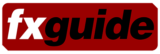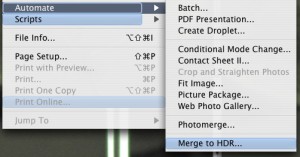Photoshop CS2 has been announced as part of the new CS2 Suite. We will be roadtesting it fully in coming weeks, but were keen to have a first look at the HDR 32bit capabilities.
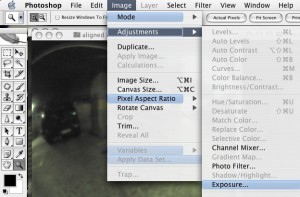
The new CS 2 Suite includes new versions of Illustrator, GoLive, Indesign, Acrobat, Version Cue and of course Photoshop. It also includes a new application called Bridge – Adobe’s centralized graphical file manager.
Each of these versions has new and interesting features. Illustrator, for example, has a new Live Trace and Live Paint feature, which allows line drawings scanned in Photoshop to be quickly converted to line work and then colored – ink and paint style. You can even personalize the menus with different colours or edit what is displayed.

One new feature is the ability to clone and process images using perspective planes that the user defines. This makes touchup of perspective images extremely easy. We will be covering this in more detail later. For visual effects artists, one of the most interesting new features is the new HDR support in Photoshop CS2. For some time it has been possible to work in 16 bit inside Photoshop. With CS2 it is now possible to make and edit HDRs in 32 bit float.
HDRs are built of multiple exposures which individually can be 8 bit jpegs. When they are combined, however, they give a high dynamic range image which can be saved for use in 3D applications and 32-bit float pipelines. In CS2 there are two ways to create an HDR — either from the new Bridge application or from within Photoshop. Interestingly, the two methods are not equivalent.
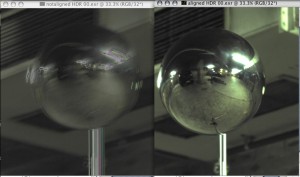
In Bridge, you use the Make HDR command. Bridge has a more elaborate user interface for making the HDR and from the app CS will build an HDR in almost exactly the same way as the direct Photoshop command. However, only the direct command from Photoshop allows for the option of aligning the images as part of making the HDR. This is quite important because this can make a large difference in the quality of the HDR, but it does add significantly to the processing time.

There has been much improvement to the Camera RAW importing in CS – especially via Bridge. This allows batch processing and a much better control of RAW files, but RAW files cannot be used directly for making an HDR.
Editing HDRs:
Many filters in CS – even those which can now be used with the 16 bit images such as Liquify – cannot be used on 32 bit images. In fact, most of the features and filters of Photoshop are inactive in 32 bit mode. But you can clone and this one feature is a huge break through for those artists working with HDR files.
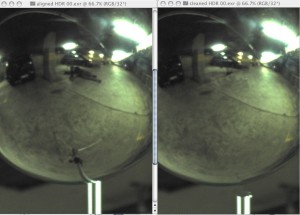
One of the most common problems with shooting mirror ball HDRs is the reflection of the photographer and/or the mirror ball stand. While this does not really effect the radiance HDR solution, it can show up easily in certain reflection maps.
Having Photoshop able to handle HDRs even for only simple operations is a real plus for most artists, as Photoshop is the default still image editing tool for almost all 3D and 2D artists. You can crop, rotate, or resize, fill shapes, resize and adjust the Canvas size. Only certain blend modes are supported: Normal, Multiply, Difference, Lighten, Darken and Linear Dodge (Add).
HDR files can only be RGB or Grayscale. The grayscale feature using Monochrome mode in Channel Mixer allows you to produce gorgeous black and white photography from landscape HDRs. The only filters that work are Bilateral Blur, Radial Blur Box Blur, Gaussian Blur, Motion blur, Add Noise, Unsharpen Mask, High Pass and Offset, Average, and interestingly enough Lens Flare.
Saving HDRs:
HDRs can be saved out of Photoshop. CS2 supports PSD, of course, as well as TIFF, LogLUV TIFF, Radiance HDR, PFM, and OpenEXR.