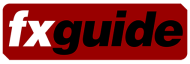Vue software gives you the chance to create worlds and play god. Still, even good digital matte paintings, are not enough to meet the challenges of modern visual effects. Increasingly, rather than making matte still paintings, artists are required to create digital environments. This can be done a number of ways, with a range of tools. One of the more interesting and targeted tools is Vue from e-on software. The current release is Vue 5, but Vue 6 Infinite
Vue is an advanced solution for creating, rendering and animating natural 3D environments such as mountain ranges and cloudy skies. Vue 6 focuses on advanced animation and integration tools, extended control, flexibility and inter-operability with other 3D applications. Vue 6 is said to be built on an entirely redesigned architecture to provide users with more power, improved workflow and increased productivity.
Introduced in Vue 5 Infinite, was the company’s EcoSystem Technology. This allows for easy realistic plant and foliage generation. With Vue 6 there is a new EcoSystem Generation II system, and new Spectral Atmosphere modeling with a MetaCloud system for creating extremely realistic cloudscapes. As shown by a pre-alpha release clip from the new system.
The most obvious comparison to make with Vue would have to be Bryce. As a very broad brush stroke one would have to say that Bryce scenes tend to look like computer games, Very 3D, good but difficult to imagine being used in production, although we do know of matte painters who have used Bryce output, with additional elements in low budget films. By comparison Vue is significantly better. Vue seems to have more depth in its render options and shaders, allowing for professional work at such places at ILM and SPI. From our standpoint the difference between Bryce and Vue is proconsumer vs professional and that is a BIG difference.
Susumu Yukujiro, Senior Digital Matte Supervisor at ILM has noted that “with Vue in our toolkit we can push our work to the next level of organic environments”. While one may not be able to immediately compete with ILM, even if you don’t have a 3D background, Vue is easy to use and fast to produce professional results right out of the box.
A quick tutorial on how to build a scene in Vue 5
Our aim was to build a snowy wide shot with a large amount of depth cues from fog and lighting effects.

When you first set up an environment, you are presented with a series of presets, some using Global Illumination, some animated and others Volumetric. This is the basis of Vue’s user friendly user interface. At almost every stage you are presented with sensible and useful presets to get you started. As with most programs, to obtain specific results you do need to go beyond the presets. The menus are very easy to learn and walk an excellent line between graphical and text based GUI solutions.
We selected perhaps the wrong environment, initially thinking of having some subtle pinks in the background with contrasting blues of the snow. This is the real world and sometimes one explores options rather than directly knowing how an image will come out. As it happened, later we decided the pinks were too ‘pretty’ and we hid them behind clouds, taking the image to a much more grey tonal palette.
The environment we had in mind had clear close, mid and distant set of snow peaks. We deliberately started with the mid ground, knowing that we would use a couple of tricks to solve the foreground, and that the distant mountains would not play very strongly in the final image, as they would be backlit and were not the most critical element.
The Terrain editor is very useable, with the ability to grow (raise) and flatten (dig) hills and mountains. We started at the standard settings and increased the resolution of the height field to 520 x 512 as we knew we would be rendering the final high res.
The brush mode is the most interactive but found the gross Erode effects tended to produce a lack of detail. To get the fine detail required we built big shapes with a large brush and then set a much much smaller brush to dig back fine detail. Given the scale we wanted and the lack of tree cover, big smooth shapes looked fake and CG. It would be great if there was more control to rotate the terrain editor to any angle, but it is workable as is.

We initially selected a texture from the standard palette for our mountains. But it was quickly apparent that we needed a lot more control for the exact, bleak environment we wanted.

To obtain the right material we opened the material editor and changed then materials to be a mix between a marble from the image library with a matching bump map based on the same source. This then combined with the standard material and we had produced the effect we were after. We named our material Thawing-marble and saved it to the library allowing us to reuse it on the distant mountain terrain very quickly later.

We now had our mountains looking roughly the way we wanted, with the valley in the middle to let us see to the distant hills.

We copied the first terrain and scaled it to be much larger. Operating in 4 panel view, the program is responsive and interactive. There is a Main Camera super low res preview to help you understand how the final will work on the right side.

We did encounter a major bug here. The terrain editor produces a height field but it is possible to also scale the terrain in the main view. If you’re adjusting terrain and then scaling it, it is possible to have a great mountain range that can’t be saved. The peaks end up being clipped off to a flat top, as your mountains have been scaled to a level greater than one and the saved file value gets clipped at one. The danger is that the main program and the renderer will happily produce stunning results and you will not know you have done this until you quit the program and try reopening an the latest source file. Only then will you mountains be tops suddenly be cut off.
The scene was now set for the mid ground and distant hills, thus lighting became critical.
A primary consideration for every matte painting or environment is to have the lighting correct. While some lights were positioned in the scene – the main light source was from the sun itself. The primary rendering controls are available via the Atmosphere editor. The Atmosphere Editor has 6 main sections and for realism this menu is just as vital as the material editor. The Atmosphere editor is split into Sun, Light, Clouds, Fog and Haze, Wind and Effects. We choose to have a volumetic model as environment and depth cueing was central to our lighting plan. By adjusting the falloff and the Fog & Haze controls we managed to quickly produce a result we liked and remove the pink tones we started with.

The Wind option is much more important for enabling wind movement on a per plant basis. We had only small numbers of fir trees planned so this option was not important. However the animation features of Vue are key to producing realism in more lush, and perhaps warmer environments. Gusts of wind, fluttering of leaves can all be animated and while subtle, they can produce life in an establishing shot that would be nearly impossible to do traditionally.

At this point we still needed to add the foreground. One of the tricks for getting fast results from Vue is to import alpha planes. These are images, normally with an embedded alpha, but the alpha can be imported separately. A common use of this technique is to import cloud planes or fog that can then be placed in the scene, as a quick and dirty way to add elements. Once the alpha plane is imported, it can be used in Billboard mode which keep the plane orientated at 90 degrees to the camera and also if required, always vertical. We choose a picture of some real foreground snow and added it to the scene as an alpha plane. 3D models can also be imported in addition to the small library of houses, humans and vehicles that come as standard. In our case no 3D models were needed, other than trees and these are a special class of 3d objects.
Standard object are imported, but trees, and rocks have special menus since they are central to the program, and there is more custom object editing ability with trees than say houses or cars. We selected a series of fir trees, with an approximate 17,000 polygons each. Having selected from the main menu the fir tree, we could then enter the tree editor, to customise it. For example you can edit the leaf/petal profile, adjust branch length or randomness and of course colour. What is nice is that this menu has a render preview option so you can see an OpenGL preview or a custom render. There is real depth to the menus in Vue, for example you can edit the individual responsiveness of the wind of each plant.
One other useful tool for less experienced animators is the drop feature. Having built your terrain it is possible to drop trees, rocks, or objects. These will literally fall through the y axis from where you modelled them and come to rest on the terrain surface, thus saving time and avoiding having objects accidentally hovering and not sitting right on the 3D terrain. Given the low poly preview this tool is invaluable, as otherwise you would need to see the terrain in close up detail to position object correctly to be just on the terrain surface.

The final step was to render out the image and colour correct. As you would expect there are a good set of controls for render quality and resolution including the ability to do multi-pass rendering. We were very impressed to see we could render zdepth, UV co-ordinates, normals and passes such as velocity passes, in addition to normal ambient, specular, etc. In addition to render passes, object mattes can be automatically rendered and the whole image can be rendered out as a multi-layered PSD file in 16bits. Which is what we did to allow for overall subtle colour correction.

Vue really is a brilliant tool if you are a non 3D animator wanting to start producing 3D animated digital environments, or more advanced computer aided matte paintings. It has the complexity in rendering and shading missing in many other programs and as such it produced very professional results.
What is missing in Vue 5 may well be addressed in Vue 6. We will need to wait until the end of the month to find out. Vue 5 volumetic clouds are not strong enough, but this seems to be one of the main aspects of the new version. In 5, the clouds work at certain angles but it would be impossible to create a realistic cloud fly through as seen in the pre-release animation for version 6. We would also like to see the ability to import and export more easily camera moves from 3D tracking software.
In Vue 5 there is an animation wizard is a very impressive tool for those without a lot of animation background, it allows fly-through in a variety of styles, helping with plot tracking, styles and even collision detection with ground objects such as trees. For many matte painters this style of slow creep or track is exactly what is wanted on large establishing shots. Complex vehicle animation would not be recommended and would be much better done in a standard 3D program.
The program does come with python Scripting built in, which will make Vue’s integration into existing pipelines much easier. Sample scripts are included on the Vue install CDs.
Given the directed nature of the product to natural wide digital environments, we would like to see an additional special class of objects for flocks. Flocks of birds, fish, etc would easily add scale to a scene and such complex flocking behaviour would seem like an ideal subject for the e-onsoftware team to produce as a special class of animated objects. But who knows, when Vue 6 is shown at Siggraph anything is posssible, especially when you’re playing god.
Vue 6 will be available for Macintosh OS X and Windows 2000/XP, in both 32 and 64 bit applications. The programs are optimized for Power PC, Intel Macs and Windows XP64. Vue 6 xStream & Infinite will be available either as node-locked or floating licenses.