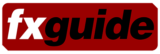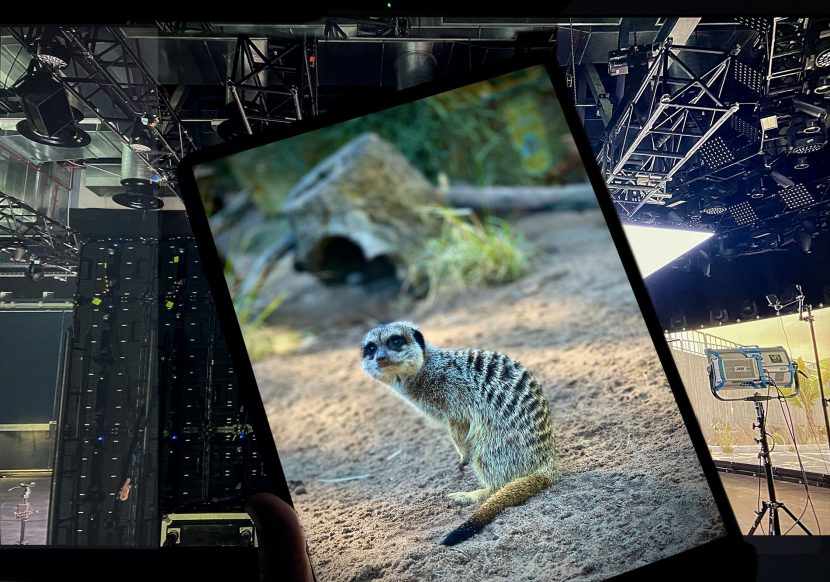The new M1 Apple iPad Pro has been out now for about a month. Here at fxguide, we have been using it in production for most of that time and we have found it to be a perfect companion to our other devices. Some reviewers have argued that the iPad Pro is no replacement for a laptop. Absolutely in VFX, this is 100% correct, but that is missing the point: if you want a laptop, buy a laptop. The iPad Pro is a brilliant collaboration device, especially in virtual production and on location. Virtual production (VP) refers to the notion of applying new and more immediate tools to the task of film making and production. While it covers a broad range of possible uses, this notion of immediacy while mobile is where the iPad Pro excels. The form factor is right, the speed is impressive and the screen is ridiculously good.
Walk on to most sets, virtual or real, and you will see an iPad. The Pro adds to the standard benefits of an iPad in several ways. The most impactful is by providing an outstanding screen and display technology. The iPad Pro provides an exceptionally bright, accurate, and vivid way to show and explore ideas. With the iPad Pro, you get the flexibility of the mobile form factor with what I would almost call a reference monitor. It is an insanely good screen to review work, control LED spaces, discuss shots and do virtual cinematic exploration. It used to be said that “with one monitor you know the color of anything, with two you are never sure”, but the iPad Pro matches our other Apple Pro monitors and screens remarkably closely. The screen is better than you even think it is going to be.
My location or ‘out-of-the-office’ machine is normally the small M1 MacBook Pro 13″ laptop. I did not expect this to be the case as the machine’s screen is smaller than what I was used to with my 16″ Macbook Pro, but the sheer speed of the M1 chip and how quickly applications open just led to me reaching for it over anything else we have in the Lab. When the M1 laptop came out, there was naturally quite a few applications that were not native to the M1. This has now changed and thus the M1 iPad Pro inherits a landscape filled with M1 applications, coupled with the fact that the previous iPads were closer to an M1 design to start with, so the transition has been even easier. With most of my Apps now being native, there are still some memory limit issues, but frankly, it is very fast on almost everything.
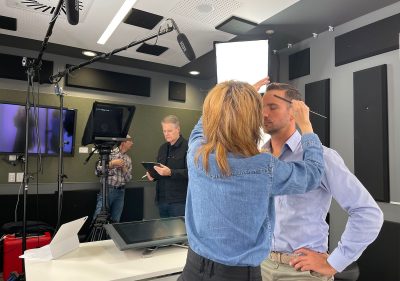 If we look at the three choices I have had while shooting recently, both the Macbook Pros are just too cumbersome to open and walk around with on location. You cannot easily discuss ideas while balancing a laptop on one arm and trying to talk to someone standing around on set. In this regard, an iPad, any iPad, is often much better, but the monitor screens tell an even more interesting story. My 16″ MacBook Pro laptop has a 500 nit screen with P3 gamut. The 13″ M1 has 500 nits and a wide P3 gamut, but the iPad Pro has that same wide color gamut but via a Liquid Retina XDR display with a stunning 1,000,000:1 contrast ratio and a1000 nits (1,600 nits of peak brightness). The iPad screen is closer to the Mac Pro top-of-the-line mega Pro Display (also 1000 nits) than the 16″ Laptop or even the new colorful iMacs which still only have a 500 nits display.
If we look at the three choices I have had while shooting recently, both the Macbook Pros are just too cumbersome to open and walk around with on location. You cannot easily discuss ideas while balancing a laptop on one arm and trying to talk to someone standing around on set. In this regard, an iPad, any iPad, is often much better, but the monitor screens tell an even more interesting story. My 16″ MacBook Pro laptop has a 500 nit screen with P3 gamut. The 13″ M1 has 500 nits and a wide P3 gamut, but the iPad Pro has that same wide color gamut but via a Liquid Retina XDR display with a stunning 1,000,000:1 contrast ratio and a1000 nits (1,600 nits of peak brightness). The iPad screen is closer to the Mac Pro top-of-the-line mega Pro Display (also 1000 nits) than the 16″ Laptop or even the new colorful iMacs which still only have a 500 nits display.
Since the launch of the 9.7-inch, the iPad Pro line has featured advanced display technologies, such as True Tone display. This uses a set of four-channel sensors to dynamically adjust the white balance of the display to match the light around you for a more natural and accurate viewing experience. In simple terms, when you show it to the director on set, it looks right. In a perfect world, things are decided in color-neutral professional grading suites. In our reality, give the director an iPad Pro and accept the world is almost never perfect, especially now. But with an iPad Pro, you will give them the correct impression of the colors you intend to deliver and you won’t spend weeks in post chasing a look they ‘thought they saw once on set’.
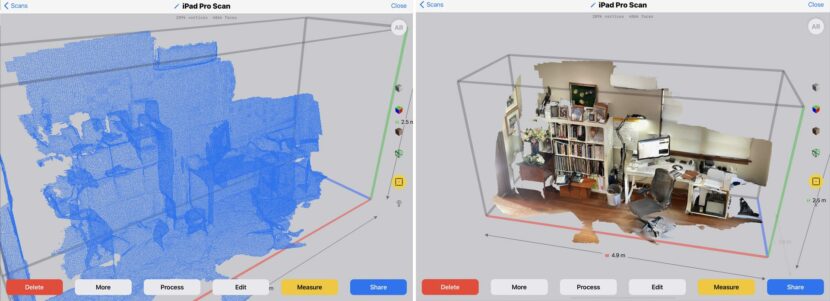
When you’re not co-located on the same set, the iPad Pro allows for a host of AR or XR film-making collaborative options when working remotely. There is a LiDAR Scanner, similar to the iPhone 12 as well as 5G capability (802.11ax Wi-Fi 6; simultaneous dual-band (2.4GHz and 5GHz); + Bluetooth 5.0). If you move onto a professional location shoot, most will have 5G coverage (or soon will), and most soundstages will have extremely fast Wi-Fi 6. As such extremely complex virtual sets, real-time environments or LiDAR location scans can be explored using the iPad as a virtual camera for location scouting. With parts of the crew and members of the creative or client team having to view remotely having responsive, interactive and collaborative discussions is critical.
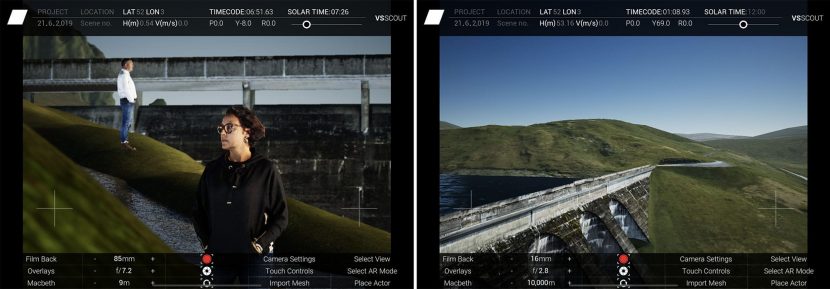
Away from the actual iPad experience, your clients will also benefit from you having an iPad for those millions of pre-production video conference calls. This may not be the most essential feature of the new iPad but it has to be one of the sexiest… auto camera tracking when using FaceTime and video apps like it. The new front-facing cameras have been upgraded to provide the insanely fun new ‘Centre Stage’ feature. The Ultra-Wide camera with Centre Stage means the camera view seems to follow the speaker around as you pace in front of your iPad. The iPad now features a new Ultra-Wide camera with a 12‑megapixel sensor and a 122‑degree field of view, but the view presented to your client is not just of a wide-angle view of your office or sound stage. The all‑new Centre Stage uses machine learning to follow you as you move around. It automatically pans to keep you centred in the frame. When someone else walks in to join your call, the view expands gracefully to accommodate them. I have had countless video conference calls (even with DOPs) where the quality of their image and their framing is stunningly poor. You undoubtably know the look, where their head is at the bottom of the frame, the white balance off and the conversation lacks immediacy. The truth is that we need to do better. We need to present our work and ourselves in a way that denotes the quality of the creative and not try to laugh off poor video conferencing as a COVID byproduct. A year ago a bad video setup did not matter, anything was fine – so long as you connected. Today it sends a poor message about your attention to detail and aesthetic taste. If you cannot set up a professional set at home with a DSLR plugged into an ATEM switcher – with correct face lighting, then the iPad Pro’s Center Stage tech combined with the quality of the video processing is vastly more impressive than any webcam or monitor camera.
Centre Stage works with FaceTime and other video conferencing apps and when I have used it people have assumed I had a camera operator running the video call. The Smart Keyboard Folio works extremely well for this – sitting the iPad up high off the desk and in a really good position for video calls. It also provides a keyboard for those times between setups when you want to catch up with emails, but I would still prefer to type on my laptop than the Smart Keyboard Folio. It is nice to have but I leave it on the desk more and more and only use it when I need to really type a decent response or pitch document and I have no other option.
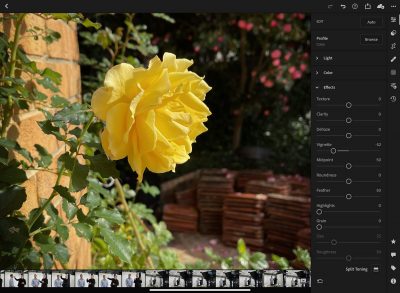
However, when you do need to use the iPad Pro’s visual processing apps, they fly. Adobe Photoshop has been M1 native for a few months and Adobe has recently updated more of its popular apps to M1 native Apple Silicon, with the newest versions of Illustrator, InDesign, and Lightroom classic all now updated to be M1-native. Lightroom and Photoshop are particularly useful as they not only allow you to edit photos but also to directly take photos from inside the Apps. This is useful for location reference, PR, and social media posts. In Lightroom, you can shoot in RAW format. You can capture pro-caliber raw HDR from inside Lightroom (DNG format) in all but the Ultrawide mode, (which is still on Jpeg format). Other apps such as AE, Premiere Pro and Premiere Rush still run using the Rosetta 2 technology.
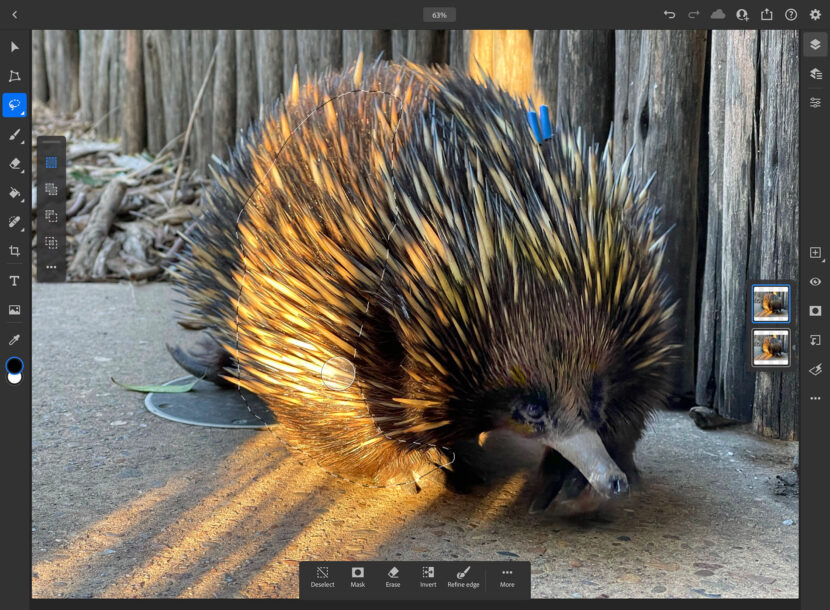
The iPad Pro should not be viewed as a laptop replacement for VFX professionals in my opinion, but it is an exception tool for mobile and distributed collaboration and accurate high-end work when color, accuracy, and effectiveness are required. The display, the speed of the M1 chip, and the fast networking all make it the ideal tool for VFX and VP professionals and active producers keen to get client input and sign off to keep a project on track.